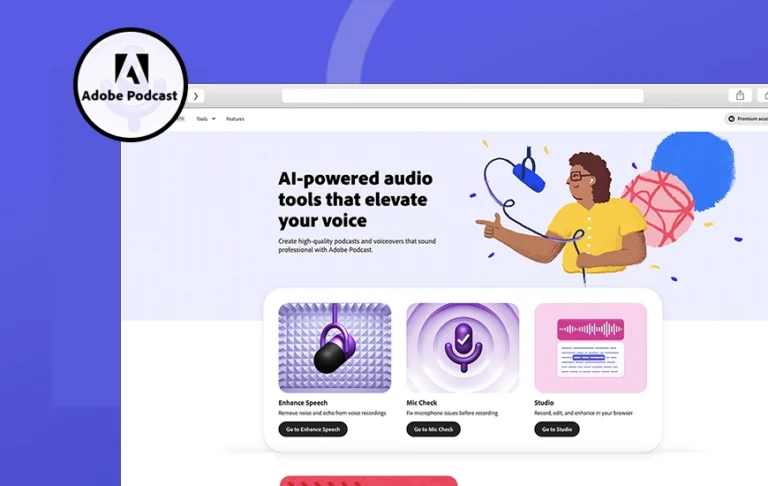Over the years, the consumption of content has changed tremendously. While newspapers and radio were the beginning, we have multiple options to gather new information today. Podcasting is one of them.
As per reports, the podcasting industry is estimated to reach $130.63 billion by 2030. This opens doors for aspiring podcasters and business owners to have a piece for themselves (for marketing). Podcasting lets you explore diverse topics and publish personal opinions on different podcast platforms (YouTube, Spotify, Apple Podcasts, etc.). However, it is not easy to manually edit the audio, combine it, and then publish it. Also, one of the biggest challenges is limited equipment leading to poor-quality audio.
Today, in this Adobe Podcast review, we will be reviewing the different attributes of the tool. We will explore and let you know whether this tool is worth your time or not. Therefore, let’s begin.
Adobe Podcast – Overview
Adobe Podcast is one of the best AI apps for podcasters. It is an AI-based platform designed by Adobe. It combines AI-driven audio processing and editing to create podcasts. The tool is designed to meet the evolving needs of podcast creators. It offers a streamlined and efficient approach to producing high-quality audio content.
Adobe Podcast stands out by utilizing the power of AI to simplify and enhance the audio editing process. This makes it a viable tool for both amateur and professional podcasters.
Adobe Podcast is poised to redefine the podcasting landscape with its intelligent features. It aims to do time-consuming tasks such as sound leveling, noise reduction, and easy integration of music & sound effects.
Features of Adobe Podcast
Adobe Podcast delivers a plethora of features. These features can help you create podcasts with ease and deliver exceptional quality. Therefore, let’s discuss them one by one:
1. Enhance Speech: Remove Unwanted Background Noise
 Podcasts are all about the content produced during a conversation over a topic. However, recording flawless audio for a beginner podcaster is next to impossible. This is especially the case with poor-quality equipment. There will always be some level of background noise, echo, or distortion from the recording itself.
Podcasts are all about the content produced during a conversation over a topic. However, recording flawless audio for a beginner podcaster is next to impossible. This is especially the case with poor-quality equipment. There will always be some level of background noise, echo, or distortion from the recording itself.
Adobe Podcast Enhance Speech elevates its quality to studio grade. It removes all unwanted sounds like hiss, hum, traffic noise, etc. It reduces echo caused by the reflective environment around you. It also enhances speech by adjusting elements like volume and pitch. This helps you create more polished and professional results.
Furthermore, here’s a table comparing the free and premium features of Adobe Podcast Speech Enhance:
| Free | Premium |
|---|---|
| Support for audio upload | Support for audio & video (mp4, mov, and m4v) |
| File upload of 30 minutes for 1 hour daily | File upload of 4 hours a day for 4 hours daily |
| Maximum file size 500 MB | Maximum file size 1 GB |
| Control enhancement of audio as per preference | |
| Premium features for design on Adobe Express |
2. Mic Check: To Ensure Good Output Post-Processing

The biggest struggles that a beginner podcaster can have start from the mic. A $5 mic can not compete with a professional $400 mic. Therefore, aspiring podcasters need to make do with whatever they have. As we discussed earlier, cheap mics add a lot of unwanted noise and distortion to the audio.
With Adobe Podcast’s mic check feature, a podcaster can check the quality of his/her mic. It would let them understand factors like:
- Distance to the Microphone
- Gain
- Background noise
- Echo
These results are produced once the user records an audio sample from their mic. Once submitted, the Adobe Podcast ‘Mic Check’ provides all the necessary data to improve the results using the tool.
3. Studio – Edit & Transcribe Scripts Using Adobe Podcast AI
Before we produce a final result, it is important to make adjustments via edits. Adobe Podcast Studio offers all the necessary tools to make that final cut.
Once the recording is fed to the system, Adobe Podcast AI automatically transcribes it. The user can edit the recording by simply editing the transcript. However, the Adobe Podcast Studio features a lot more. For further clarity, we have divided the segment below into two categories:
Recording:
- Simple Interface: Get easy control for recording podcast episodes or music samples. The user can easily start/stop recording, adjust volume levels, and monitor audio levels in real-time.
- Remote Collaboration: Invite collaborators or co-hosts to record audio remotely using a dedicated link. Each participant records audio locally, and the Adobe Podcast Studio Editor automatically combines them to create a flawless podcast.
- High-Quality Recording: Record high-quality audio even with unstable audio connections. This ensures the final results are as close to professional-sounding recordings as possible.
Editing:
- Transcript-Based Editing: The tool automatically generates transcripts. It lets you directly edit text, similar to editing a document. This provides precise control over audio content. Also, it eliminates the need to fix audio waveforms without manual effort.
- Timeline Editing: It lets you make precise edits directly from the audio waveform.
- Non-Destructive Editing: Edits made in the Studio are non-destructive. Basically, the original audio remains untouched. It ensures the user can experiment and revert to the original versions if needed.
4. Professional-Grading Recording – Record Samples in Studio Quality with a Remote Host!

Adobe Podcast allows recording in high-quality formats, i.e., 16-bit 48kHz WAV. This format provides a strong balance between audio quality, file size, and processing efficiency. Also, the WAV (Waveform Audio File) format ensures that the user gets a recorded sample without any loss of quality.
This is contradictory to popular formats like MP3(MPEG Audio Layer 3) or AAC (Advanced Audio Coding) that are widely popular. They offer lower file sizes but reduce the quality of audio. In fact, WAV is a widely adopted standard for studio-level recordings. The tool will capture this data even if the internet’s connection isn’t perfect.
5. Pre-Edited Royalty-Free Music – Make Your Podcasts Interesting

Adobe Podcast delivers a library of pre-edited royalty-free music tracks to premium users. These pre-edited audio files if incorporated into your podcast will elevate its quality. Also, it would save you from the hassle of extensive editing or copyright concerns.
Some of the benefits of using Adobe Podcast’s pre-edited royalty-free music are:
- Pre-edited music tracks for intros, outros, and transitions, saving time and effort
- Easy integration with in-built tools
- No copyright or licensing issues
- Choose music that complements the tone and theme of the podcast
- Easy browse, search, and preview for music tracks
Pros and Cons of Adobe Podcast Tool
Adobe Podcast is an excellent tool for beginners. Beginners who don’t want the hassle of manual editing. However, there are several pros and cons of using Adobe Podcast AI audio enhancer. Therefore, to help you make up your mind, let’s check them out:
| Feature | Pros | Cons |
|---|---|---|
|
Cloud-based |
Accessible from the web using a browser |
|
|
AI-powered features (Paid plan) |
Enhance Speech removes background noise while Mic Check helps in optimizing microphone setup |
Limited usage without a paid plan |
|
Remote recording |
Easy collaboration with guests or co-hosts with automatic sync in the cloud |
|
|
Editing tools |
Transcript-based editing with non-destructive features of original audio |
Steep learning curve for beginners unfamiliar with audio editing |
|
Pre-edited royalty-free music (Paid plan); |
Professional music tracks without copyright concerns |
Limited selection with premium |
|
Integration with Adobe Creative Cloud (Paid plan) |
Integrate with other Adobe Application for an optimized workflow |
Features only available in the paid plan |
|
Pricing |
Free plan available with basic features |
Majority of valuable features require a paid subscription |
Minimum Requirements of Adobe Podcast
Adobe Podcast is a SaaS (Software-as-a-service) tool. Therefore, it doesn’t require installation and can be accessed online. Therefore, here are the minimum requirements of Adobe Podcast:
| Platform: | Web Browsers with JavaScript Support |
|---|---|
| Supported Browsers: | Most modern web browsers (Google Chrome, Mozilla Firefox, Microsoft Edge, Apple Safari, etc.) |
| System Requirements: | Any mobile device that runs a browser (iPhone, iPad, Android devices, Laptops, etc.) |
Adobe Podcast – Plans and Pricing
Initially, Adobe Podcast was completely free for the users. However, Adobe has released its premium version for advanced features. Here’s a table showing the different features users can avail of with free and premium versions:
| Plan | Price (USD/month) | Features |
|---|---|---|
| Free | $0 |
– Access to basic editing tools – 2 hours of cloud storage – Limited exports (10 per month) – No access to AI-powered features |
| Paid | $19.99 (monthly)/ $14.99/month (Paid Annually) | – Unlimited cloud storage – Unlimited exports – Access to all AI-powered features, including -Enhance Speech, Mic Check, Automated -Transcripts, Royalty-free music library, Integration with Adobe Creative Cloud apps |
Adobe Podcast Review by MAD Experts + Ratings
MAD Ratings:
- Features: 3.0
- Security: 4.5
- Pricing: 2.0
- UI: 4.2
Adobe Podcast has its own charms and repulsions. The tool can be an incredible add-on in the kitty of a beginner podcaster willing to post on podcasting platforms. However, there are plenty of limitations. At one end, where the tool isn’t confined to an operating system, it is paid. Contrarily, several incredible tools like GarageBand, Audacity, and Podbean are free.
Adobe Podcast is easily navigable. The user simply has to visit the website, add their content, and start making edits. Furthermore, Adobe Podcast AI offers incredible processing capabilities. It can deliver studio-quality audio for Podcast samples collected even from a cheap headphone. Its ‘Mic Check’ feature adds furthermore to its capability. It allows the user to adjust the recording uploaded to create the best sample for post-processing.
Furthermore, the user can easily create podcasts. All they need is a link to invite their guest and start collaborating. The SaaS tool allows you to edit the podcast content simply by editing the transcript. Transcript that is automatically generated after you upload the content to it.
The places it lags are the pricing and the limited features. There are multiple incredible tools available currently that offer a lot more at zero cost. Plus, considering the beta state of the tool, Adobe Podcast Studio is still limited to access requests. Furthermore, the premium version only removes constraints (content length and size) from uploading the content and getting it processed.
Overall, Adobe Podcast can be a great tool for beginner podcast creators. However, it is not yet fully developed. There have been multiple alterations to the platform since its inception. However, the true reality will unfold when the Adobe Podcast Studio becomes accessible to every user.
How to Use Adobe Podcasts? – Step-by-Step Instructions!
Adobe Podcast is a comprehensive tool for beginner podcasters. It enables them to create engaging podcasts with limited resources. Below, we have provided step-by-step instructions for you to create your first podcast:
1. Access the Platform
Open any web browser that supports Javascript and navigate to the URL “https://podcast.adobe.com/”
2. Create an Adobe Account
It is a mandatory step because as a premium user, you can access assets from Adobe. These assets require an Adobe account for verification. Now, let’s check out the steps to do it:
- Click on “Sign Up” in the top right corner of the webpage.
- Enter your email address and choose a password.
After fulfilling these two steps, you will be provided with an Adobe account
3. Explore the Interface
- After logging in, you will be taken to the Adobe Podcast Studio Dashboard.
- After that familiarize yourself with the Adobe Podcast Studio and its multitude of options like “Projects”, “Music”, and “Settings.”
4. Start a New Project
- Now, click on “New Project” in the top left corner.
- Once done, name the file.
5. Record your Audio
- Click on the red “Record” button.
- Now, the browser will prompt you to give access to the microphone. Do it.
- Speak clearly and keep the background noise during recording to a minimum.
- Once done, click on “Stop.”
6. Import Existing Audio
- Click on the “Import” button in the top bar. Now, choose “Audio” from the options available.
- Select the audio file you wish to import from your computer.
- The imported audio will appear as a waveform in a workspace.
7. Edit Your Audio
There are several editing tools provided in the Adobe Podcast. These are:
- Transcript-Based Editing: Click on the transcript. Now, remove the text directly to make cuts or rearrange your recorded audio.
- Timeline Editing: Use the timeline to make precise cuts and rearrange audio segments recorded by the host and guests.
- Additional Editing Tools: These are tools like split, trim, fade in/out, and adjust the recording’s audio levels.
8. Enhance Your Audio
Right now, the Adobe Podcast ‘Enhance Speech’ option can also be accessed without a premium subscription. However, there are limitations that we’ve explained earlier. Furthermore, using it is a two-pronged approach. The first, relates to the ‘Mic Check’ and the other one enhances the speech:
Adobe Podcast Mic Check:
- Click on the URL provided here “https://podcast.adobe.com/miccheck”
- Once done connect a mic to your device
- Now click on “Test Mic”
Once done, the Adobe Podcast AI will provide you with information like “Distance to Microphone”, “Gain”, “Background Noise”, and “Echo”.
Adobe Podcast Enhance Speech:
This feature is helpful if you are recording the audio in real-time. Let’s check it out:
- Click on the URL “https://podcast.adobe.com/enhance#”
- Now, either drop or choose the file from the system
- Once done, the system will automatically process it and provide you with a download link.
9. Add Music and Sound Effects
- Access the “Music” section from the left sidebar.
- Browse royalty-free music and choose tracks that complement your podcast.
- Drag and drop music tracks to the podcast.
10. Export Your Podcast Episode
- Click on the “Export” button at the top right corner.
- Now, choose the desired export format (MP3, WAV, etc.).
- Select your desired quality settings and click on “Export.”
- Now, download the exported audio file.
Adobe Podcast Alternatives – Comparing the Top Contenders in the Market!
In the realm of Podcast, several tools can be utilized by podcasters and businesses who want to be a part of the ecosystem. Keeping this thought in mind, we have created this table below comparing the top podcasting tools:
| Feature | Adobe Podcast | Audacity | GarageBand | Podbean |
|---|---|---|---|---|
| Price | Paid subscription | Free | Free | Free plan, paid plans |
| Operating System | Windows, macOS | Windows, macOS, Linux | macOS | Web-based |
| Recording | Basic recording features | Multi-track recording, mixing board | Basic recording features | Basic recording features |
| Editing | Non-destructive editing, basic tools | Non-destructive editing, a wide range of tools | Basic editing tools | Basic editing tools |
| Publishing | No direct publishing | No direct publishing | No direct publishing | Hosting and publishing available (paid plans) |
| Collaboration | Limited | No | No | No |
| Learning Curve | Moderate | Moderate | Easy | Moderate |
| Best for | Beginner | Beginners, budget-conscious | Beginners (Mac only) | Podcasters who need hosting and marketing tools |
Final Verdict!
In this Adobe Podcast review, we tried to assess the quality of the tool for both novice and professional podcasters. The tool is capable of providing surprising studio quality for recordings captured through subpar equipment. However, it is not a complete tool in itself. Firstly, the tool has to lose its beta status and secondly, Adobe needs to open gates for its Studio features. As it evolves, it truly has the potential to help a professional podcaster with a variety of tools. However, as of now, it is great to only produce high-quality audio from raw files.

MobileAppDaily Team
MobileAppDaily host a team of experienced technical writers, industry wizards, and app experts who have an exact knack of content that caters to the needs of the mobile app targeted audience. We strive to bring you the best of tech!
Follow