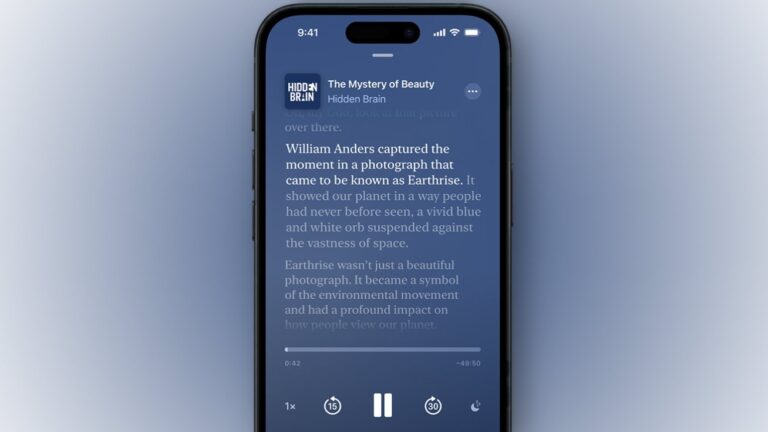Auto-generated podcast transcripts are now available in the Apple Podcasts app. This is one of the most useful features of the recent iOS and iPadOS 17.4 update. Here's how to try it yourself.
The release of iOS 17.4 brought many new features to Apple device users, including features for podcast listeners. Starting with iOS and iPadOS 17.4, and macOS Sonoma 14.4, listeners on the Apple Podcasts app will have access to auto-generated transcripts of the shows they enjoy.
Initially, only English, French, Spanish, and German shows will get auto-generated transcripts, but Apple may expand the number of supported languages over time.
How to use the transcription function on iOS/iPadOS
Once your device has updated to iOS or iPadOS 17.4, open the Apple Podcasts app and choose the podcast you want to play. Once playback begins, you'll see a Now Playing screen on your device with the podcast artwork or logo at the top and play/pause controls at the bottom.
What's new is the “speech bubble” icon at the bottom left of the screen.
If you don't see it, you may have an older iPhone. This is because banners containing playback controls are blocking your iPhone. Just tap the banner to go full screen, or tap the “three dots” button at the top right of the screen.
The transcript will be displayed and each word spoken will be highlighted. You can scroll up and down within the podcast transcript, and tapping on a word will cause the audio to “jump” to that point.
How to find the Transcript feature and search within that feature
There is also a Search button at the bottom of the transcript page, which you can use to search for words, phrases, names, or other text. Search allows you to jump to the first mention of a search term and see how many times that term appears in the transcript.
The 'up' and 'down' carats next to the number of mentions in the search field move to the next or previous instance of the search term. The audio will also jump to that point and continue playing from there unless you pause it.
This allows you to easily search for a specific quote or term used by one of the speakers within the podcast. This makes it easy to highlight and copy to use elsewhere, or to define words that are unfamiliar to your audience.
How to use the transcription feature on Mac
Apple strangely doesn't mention this, but once your machine is updated to macOS Sonoma 14.4, the Transcript feature will also be available in the Podcasts app for Mac. To find this, play the selected podcast and click the “three dots” menu to the right of the play/resume button for additional options.
Clicking “View Transcript” brings up a scrollable transcript, but at least for now, it doesn't highlight each word exactly as it's said like it does in the iOS/iPadOS version. However, there is a small search icon in the top right, and unlike the mobile version, the mentioned websites are highlighted directly in the transcript and you can click to go directly there. This is not yet possible in iOS/iPadOS versions.
Mac version of the Transcription Podcast app. The websites mentioned are highlighted and clickable.
How creators can customize their transcripts
Podcast creators are free to submit their own transcripts if they wish, or add VTT files to their podcast's RSS feed for purposes such as distinguishing between different speakers. Currently, Apple-generated podcast transcripts don't do that.
You can also download the Apple-generated transcript, edit it, and send it by linking it to the new file in your RSS feed. Check with your hosting provider to see if they support uploaded transcripts. If not, just trust the Apple-generated transcript.
That said, our transcript sampling shows that Apple's version is surprisingly accurate, eliminating small annoyances like “um”, coughs, and similar unfinished utterances. Although speaker names and breaks are not yet available in most podcasts, paragraph breaks serve a similar purpose, separating the different subjects being talked about.
Apple notes that transcripts can also help users learn new languages by reading or hearing the pronunciation of words. However, Apple transcripts cannot currently be converted from one language to another.